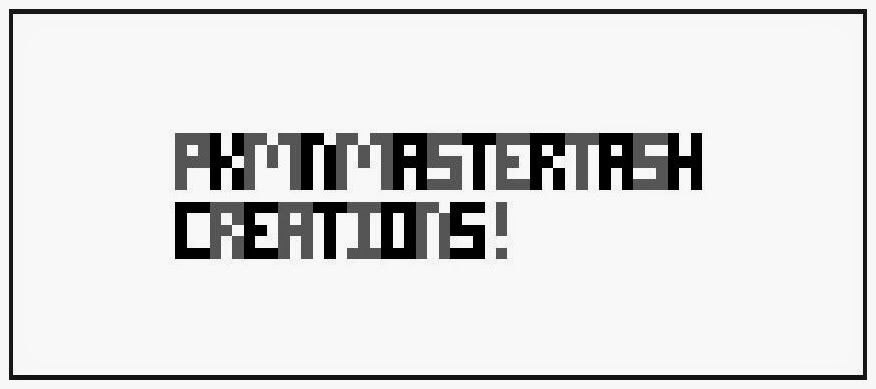Hello again!
Someone from Instagram had asked me how I figure out my pricing for my sprites, and I explained that I used the bead count to calculate it. This is a little tutorial on how to get the bead count, which is actually a pixel count, for your sprites! I'll be using Earthworm Jim for this tutorial, since it's the sprite they wanted to use!
First you'll need to download and install GIMP. At the time of writing, the newest version is 2.8. You can get it here!
Once that is installed you want to open the program and get the Histogram window opened. To do so, go to Windows/Dockable Dialogs/Histogram.
Now open your image with the sprite in it. In this case we are using a sprite sheet from the SNES game Earthworm Jim. Once you have your image open, use the Rectangle Select Tool to select just the sprite you want to bead.
Once selected, we're going to cut the selection from the image. To do so go to Edit/Cut.
We need to make a new image with a transparent background now. Go to File/New and a small dialog box will open. You need to click Advanced Options to bring down a few more options. Under the Advanced Options you will see the option Fill With:. You want to click Transparency from the drop down menu.
Next we paste the sprite we cut into the new image! Simply go to Edit/Paste and it will paste the sprite we cut into the middle of our new image. If the image is too small for the sprite, adjust the image size in the New dialog window where we added the transparent background.
With the sprite in the middle of your screen (Use the Zoom tool if necessary.) you now want to use the Fuzzy Select Tool to select the background surrounding your sprite.
Delete the background by simply hitting the Delete key on your keyboard. Now you are left with just Earthworm Jim! Now with the background area still selected, we need to inverse the selection. Go to Select/Invert.
You should now have all of your sprite selected. This is where the Histogram window comes into play. Take a look at it, and in the bottom right hand side there is a section marked Pixels:. This is now telling you exactly how many pixels are in your sprite. Which is also how many beads you are going to need!
So for this example here, Earthworm Jim would have 1664 pixels/beads. To then figure out how many beads of one color you need, you want to use the Select by Color tool.
Once the tool is selected, click somewhere on the image on the color you need to know the pixel/bead count of.
Now take a look in the same place on the Histogram and it will tell you exactly how many of that color you will need.
So for Earthworm Jim's face, we'd need 21 of the lightest pink!
And there you have it! You can then crop the image if you'd like and save it for future reference.
I hope this helps! And as always, if you have any questions feel free to ask!
Someone from Instagram had asked me how I figure out my pricing for my sprites, and I explained that I used the bead count to calculate it. This is a little tutorial on how to get the bead count, which is actually a pixel count, for your sprites! I'll be using Earthworm Jim for this tutorial, since it's the sprite they wanted to use!
First you'll need to download and install GIMP. At the time of writing, the newest version is 2.8. You can get it here!
Once that is installed you want to open the program and get the Histogram window opened. To do so, go to Windows/Dockable Dialogs/Histogram.
Now open your image with the sprite in it. In this case we are using a sprite sheet from the SNES game Earthworm Jim. Once you have your image open, use the Rectangle Select Tool to select just the sprite you want to bead.
Once selected, we're going to cut the selection from the image. To do so go to Edit/Cut.
We need to make a new image with a transparent background now. Go to File/New and a small dialog box will open. You need to click Advanced Options to bring down a few more options. Under the Advanced Options you will see the option Fill With:. You want to click Transparency from the drop down menu.
Next we paste the sprite we cut into the new image! Simply go to Edit/Paste and it will paste the sprite we cut into the middle of our new image. If the image is too small for the sprite, adjust the image size in the New dialog window where we added the transparent background.
With the sprite in the middle of your screen (Use the Zoom tool if necessary.) you now want to use the Fuzzy Select Tool to select the background surrounding your sprite.
Delete the background by simply hitting the Delete key on your keyboard. Now you are left with just Earthworm Jim! Now with the background area still selected, we need to inverse the selection. Go to Select/Invert.
You should now have all of your sprite selected. This is where the Histogram window comes into play. Take a look at it, and in the bottom right hand side there is a section marked Pixels:. This is now telling you exactly how many pixels are in your sprite. Which is also how many beads you are going to need!
So for this example here, Earthworm Jim would have 1664 pixels/beads. To then figure out how many beads of one color you need, you want to use the Select by Color tool.
Once the tool is selected, click somewhere on the image on the color you need to know the pixel/bead count of.
Now take a look in the same place on the Histogram and it will tell you exactly how many of that color you will need.
So for Earthworm Jim's face, we'd need 21 of the lightest pink!
And there you have it! You can then crop the image if you'd like and save it for future reference.
I hope this helps! And as always, if you have any questions feel free to ask!